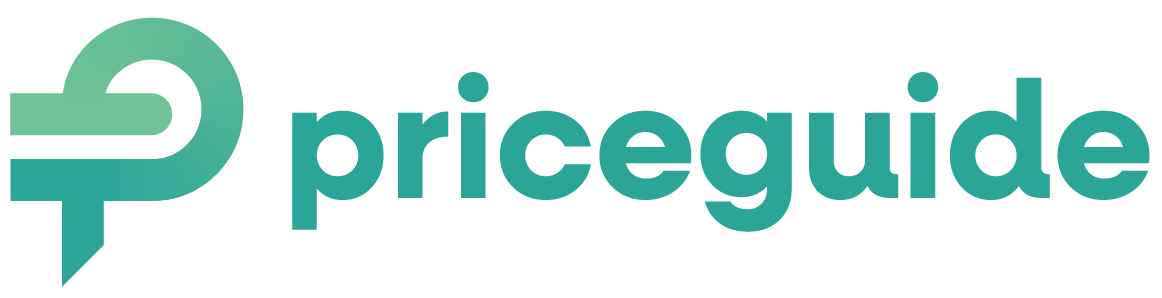Multiple Selection Option
By default, each question in your estimator allows users to select just one answer. But what if you want to give them the option to choose more than one?
This can be especially useful when asking about additional features or services.
Here’s how to enable multiple selections:
Step 1: Accessing Question Settings
When you’re in the process of creating or editing your price estimator, click on the top-right COG icon to open the question settings.
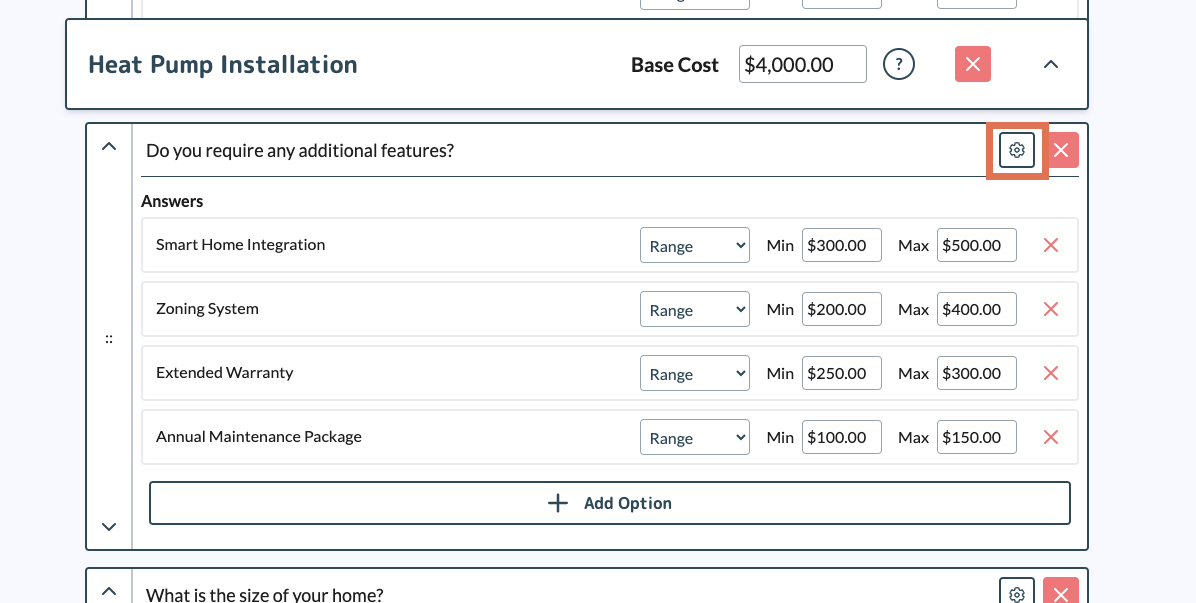
Step 2: Enable Multiple Selections
In the Question Settings, simply check the box for “Allow multiple selections.”
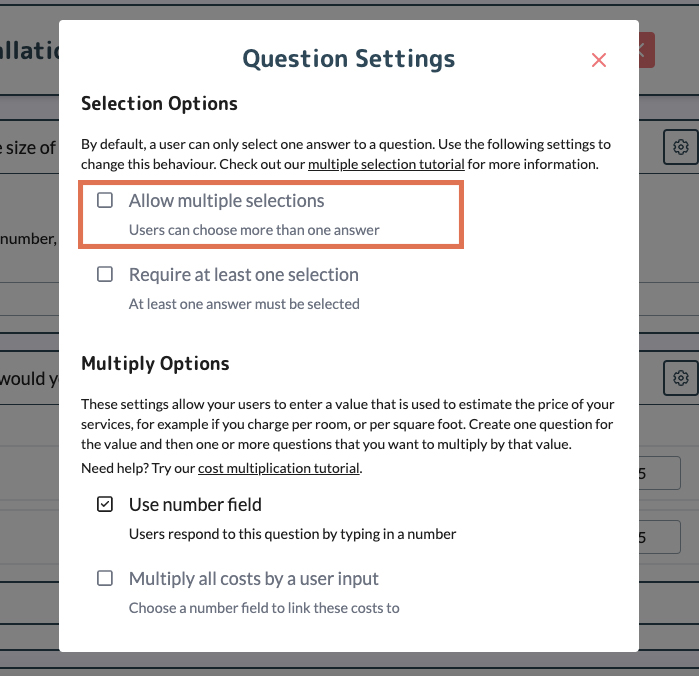
Step 3: (Optional) Require at Least One Selection
If you want to ensure that users select at least one option before moving forward, check the “Require at least one selection” box.
And that’s it! Just save your estimator, and the multiple-selection option will be active.
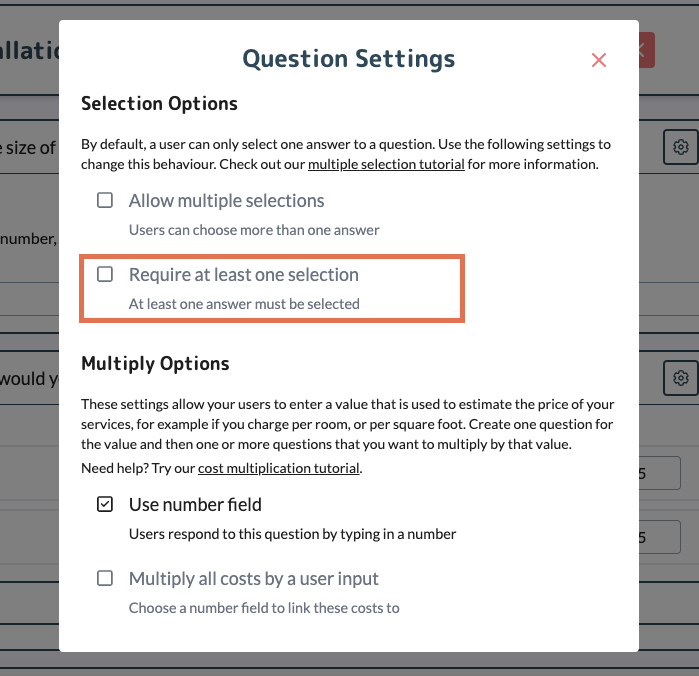
Here’s How It Will Look:
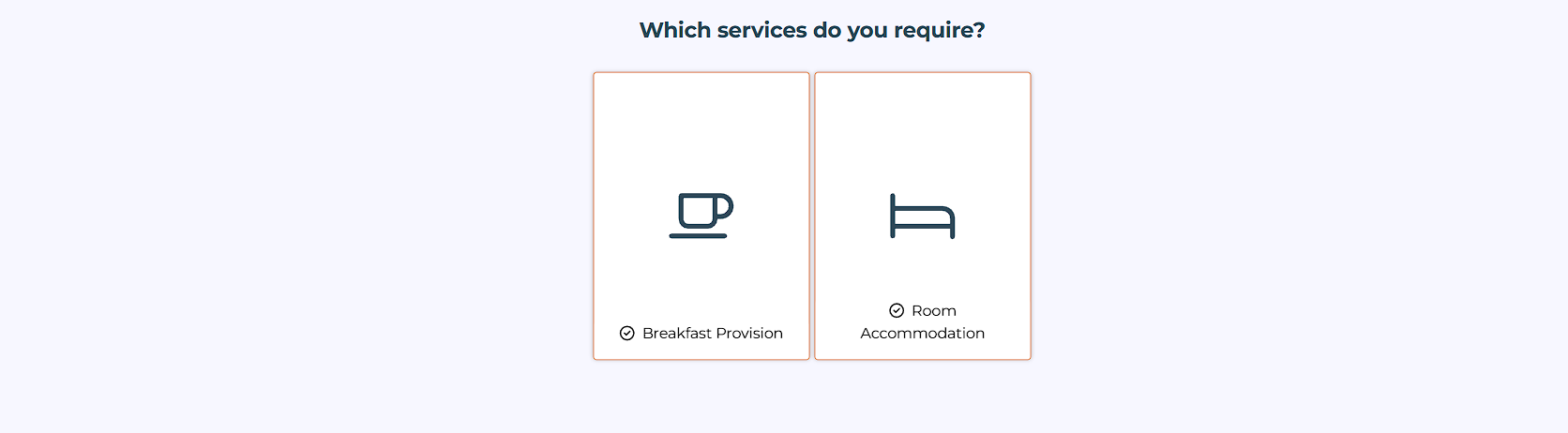
User Interaction: A lead/prospect can click on multiple options within a question before hitting “Next” to proceed.
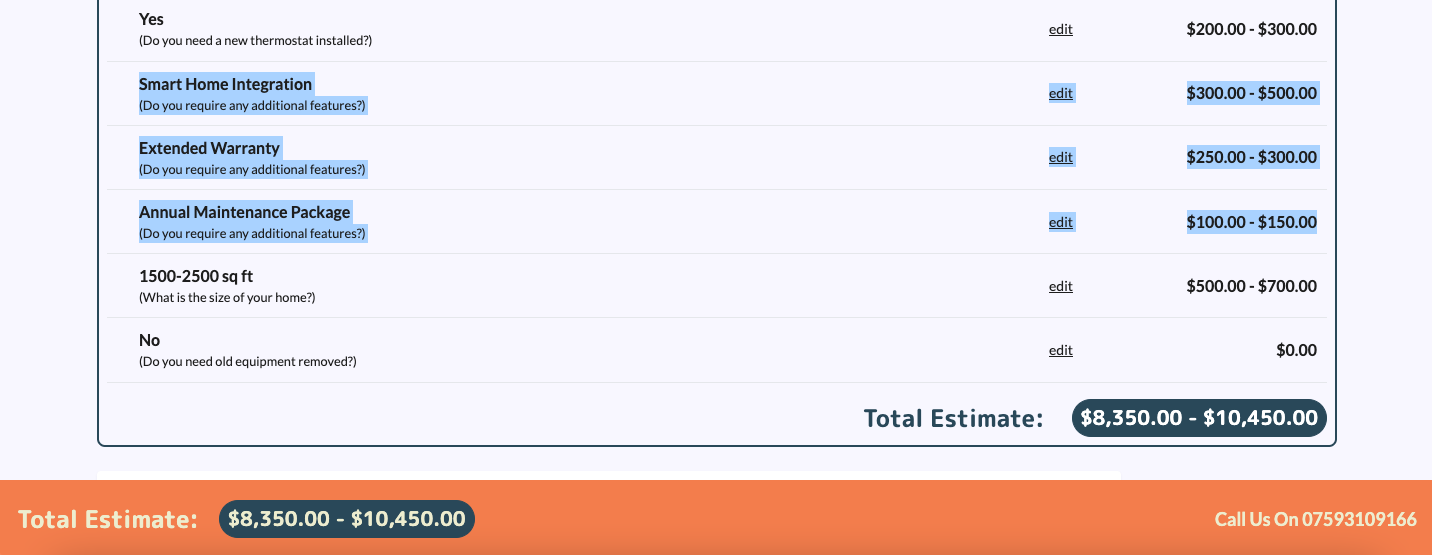
Results Page: All selected options will be clearly displayed on the results page, along with their associated prices.
On This Page:
- Accessing Question Settings
- Enable Multiple Selections
- Optional: Require at Least One Selection
- Examples
Have More Questions?
We’d love to hear from you.