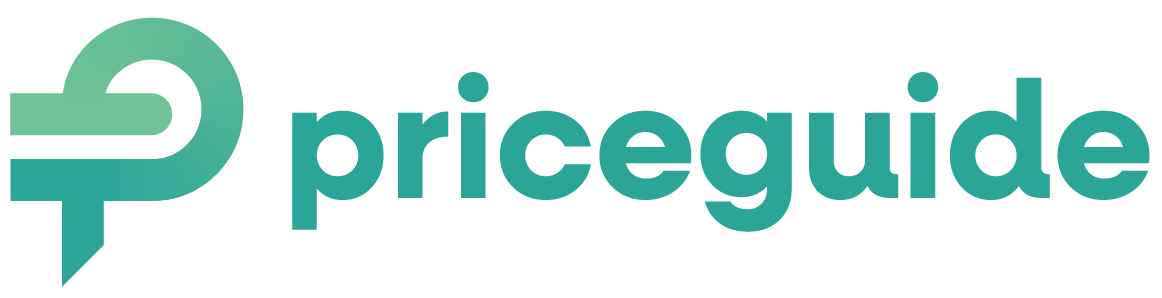How to Add Your Estimator to Wix
This guide will walk you through embedding your PriceGuide estimator into your Wix website so that it displays correctly on both desktop and mobile.
Step 1: Get Your PriceGuide Estimator Link
- Log in to your PriceGuide.ai dashboard.
- Select the estimator you want to embed.
- Click on the “Share” option.
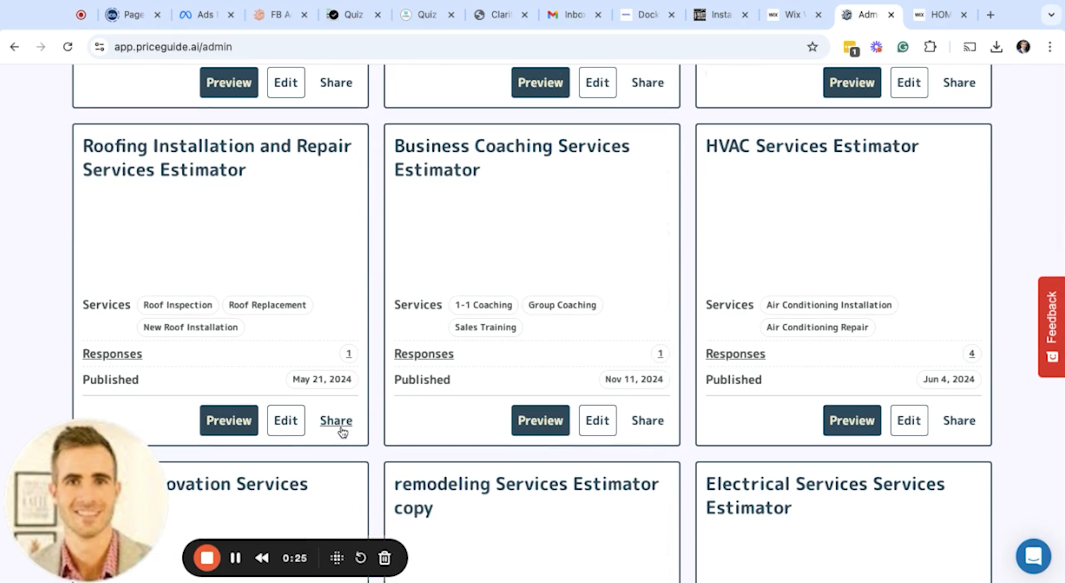
- Copy the Estimator Link (not the embed code, as Wix doesn’t handle embed codes well).
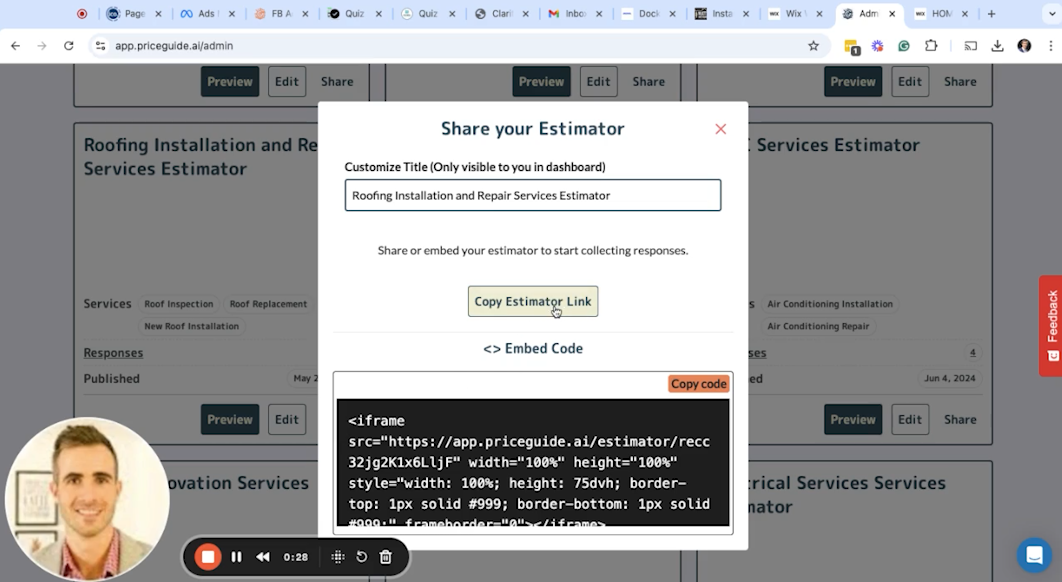
Step 2: Open Your Wix Editor
- Log in to your Wix website.
- Go to the Wix Editor and navigate to the page where you want to embed the estimator.
- You can add it to an existing page or create a new page.
Step 3: Add a New Section
- Click on “Add Section” where you want the estimator to appear.

- Inside this section, add a new element:
- Either click “Add” inside the section or use the left-hand menu.
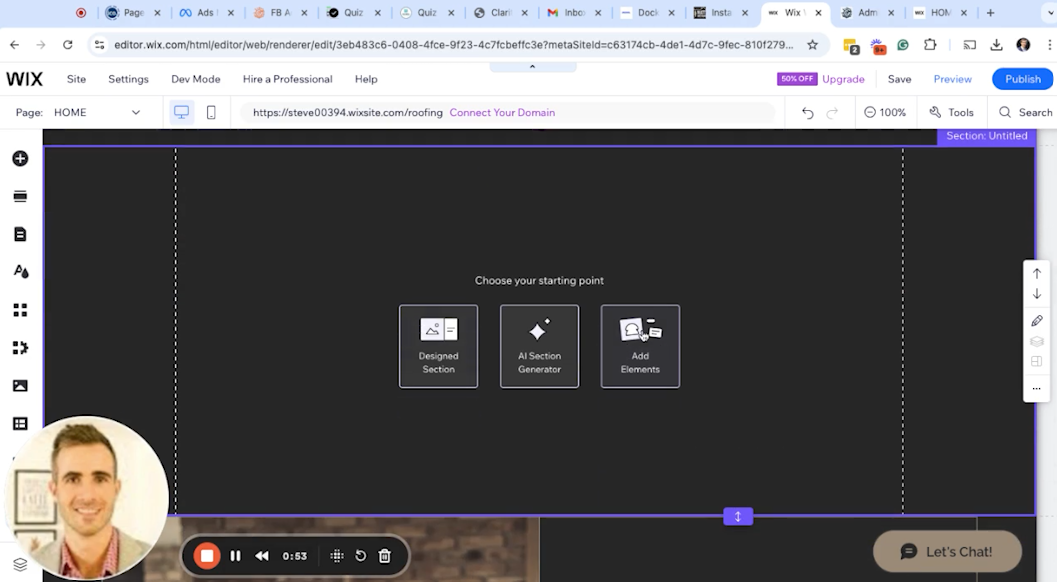
Step 4: Embed the Estimator Link
- Go to “Embed” from the elements menu.
- Select “Embed a Site”.

- Paste your copied PriceGuide estimator URL into the field.
- Click “Apply”.
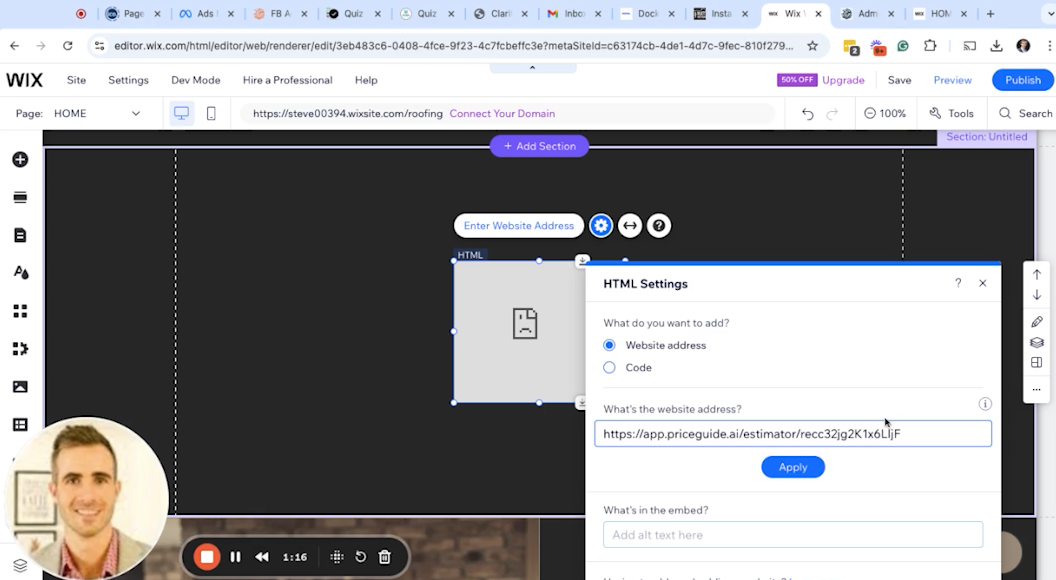
Step 5: Adjust the Size for Desktop
- The estimator may appear small by default.
- Resize the embed window by dragging it as wide as possible across the page.
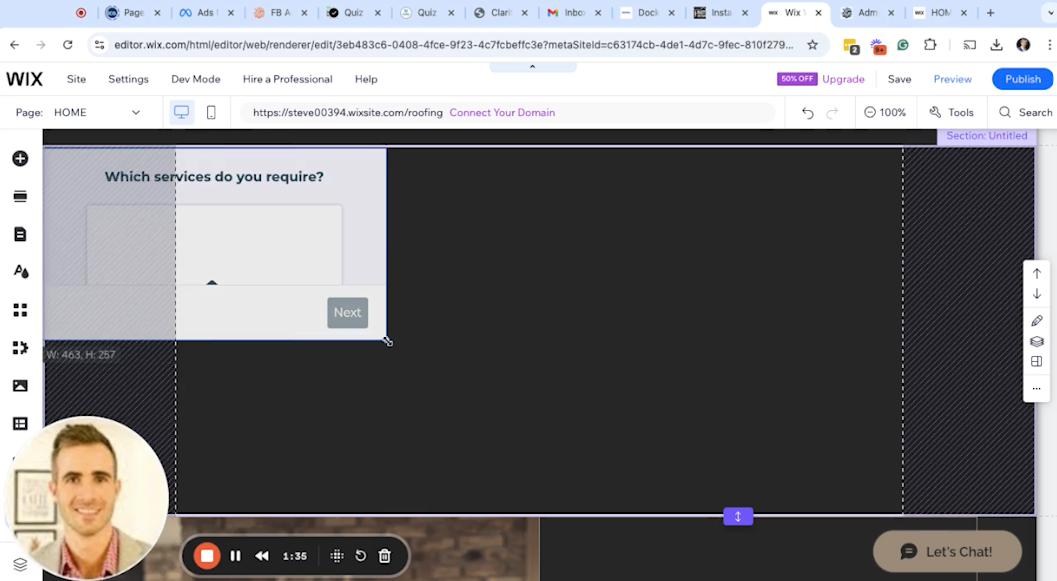
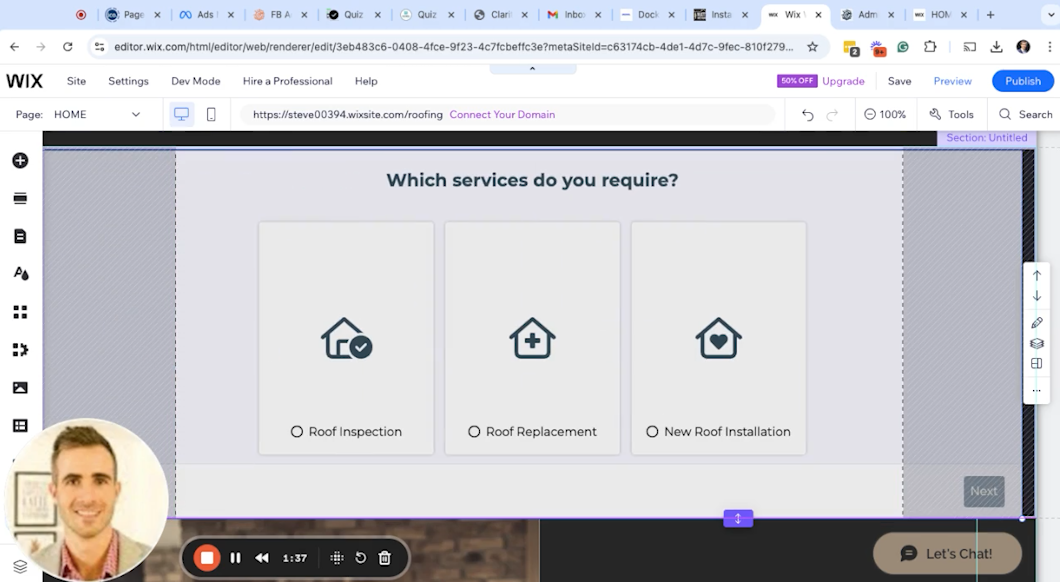
- Adjust the height so it’s about 75% of the screen (to keep the “Next” button visible).
- Ensure the estimator is centered and properly displayed.
Step 6: Optimize for Mobile
- Switch to Mobile View in Wix.
- Locate the embedded estimator on the mobile page.
- Resize the height to around 400-500px to prevent it from appearing too small or too long.
- Drag the section down if necessary to improve positioning.
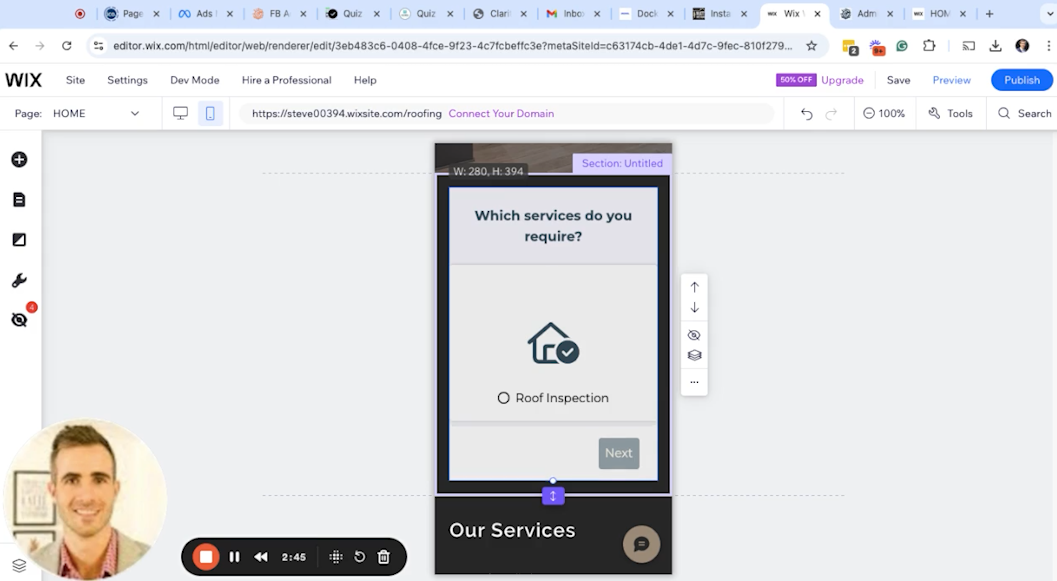
Step 7: Save and Publish
- Click Save.
- Click Publish to make the changes live.
- Visit your website to ensure the estimator displays correctly on both desktop and mobile.
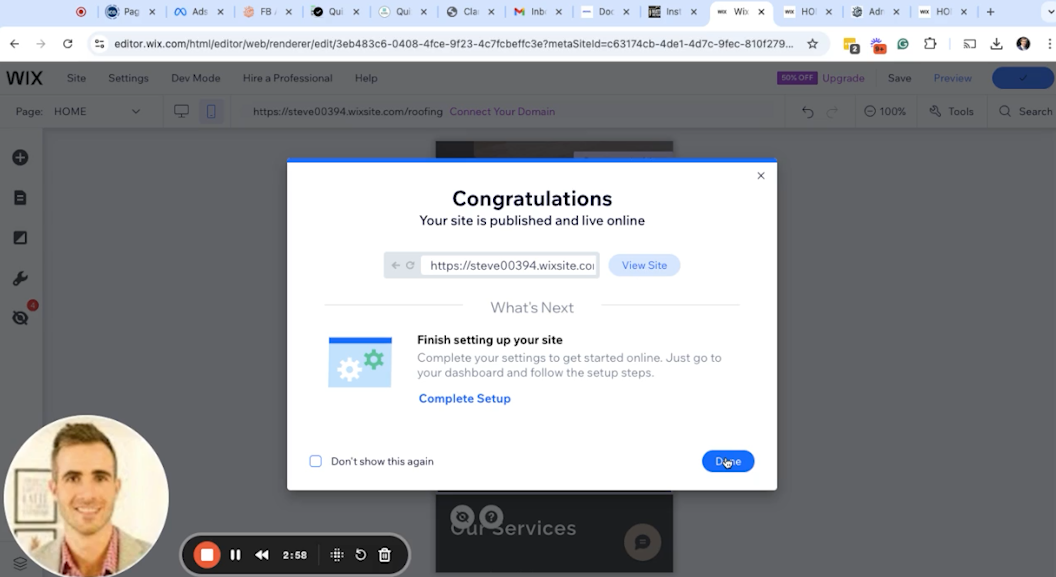
Step 8: Test Your Estimator
- Go to your published Wix page.
- Scroll to your estimator and try answering some questions.
- Ensure the “Next” button remains visible at all times.
- If needed, go back to Wix Editor and adjust the height until the layout looks correct.
Troubleshooting Tips
- If the estimator appears too small, increase the width in desktop view and height in mobile view.
- If the Next button disappears, adjust the height so at least 75% of the estimator is visible.
- Wix may require a few test adjustments to get the sizing right.
On This Page:
- Get Your PriceGuide Estimator Link
- Open Your Wix Editor
- Add a New Section
- Embed the Estimator Link
- Adjust the Size for Desktop
- Optimize for Mobile
- Save and Publish
- Test Your Estimator
Have More Questions?
We’d love to hear from you.