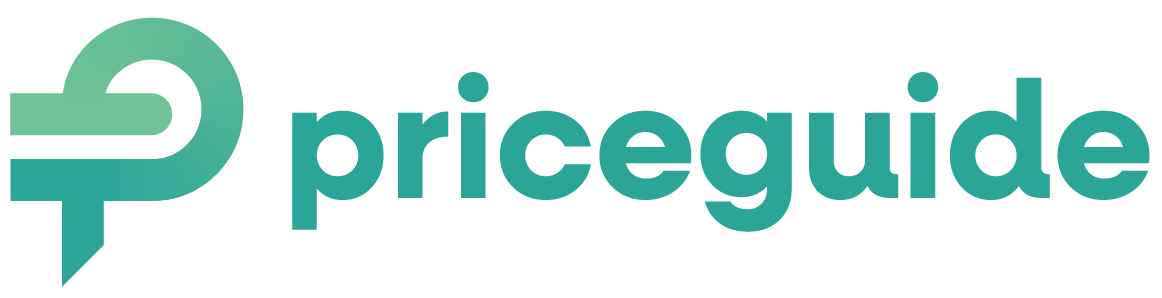How to Add Your Estimator to a HubSpot Page
Step 1: Copy Your Embed Code
- Log in to PriceGuide.ai and find your estimator.
- Click the SHARE button and copy the embed code
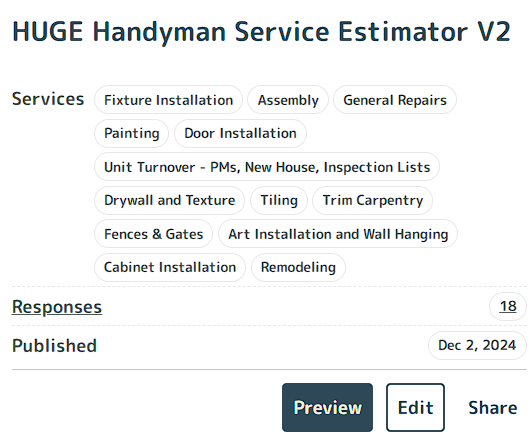
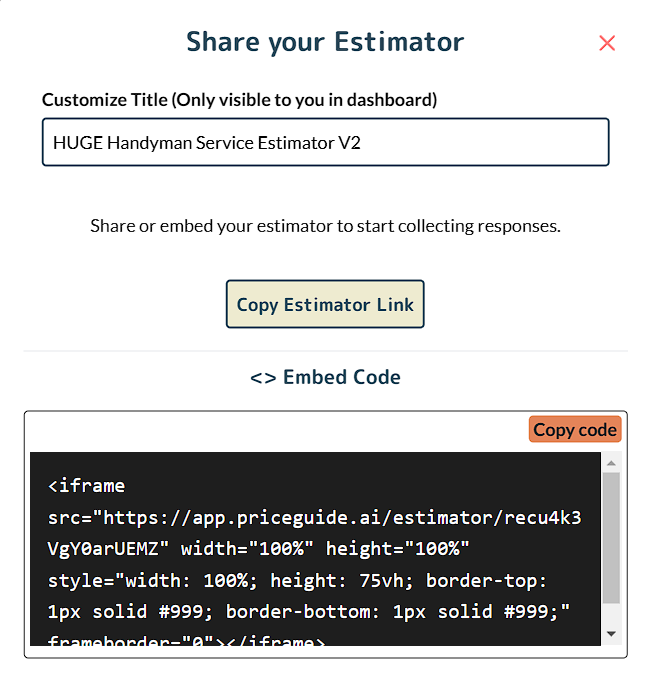
Step 2: Open Your HubSpot Page Editor
- Log in to HubSpot and go to your website pages.
- Click on the page where you want to add the estimator.
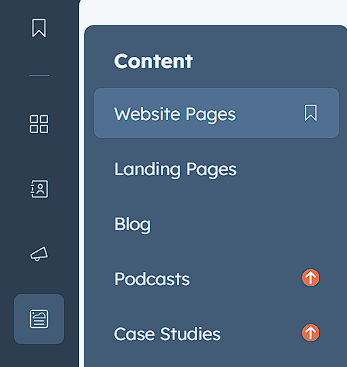
.Step 3: Insert the Embed Code in HTML
❌ Do NOT use the iframe module (it doesn’t work well on mobile).
✅ Instead, follow these steps:
- Click on a Rich Text module where you want to add the estimator.
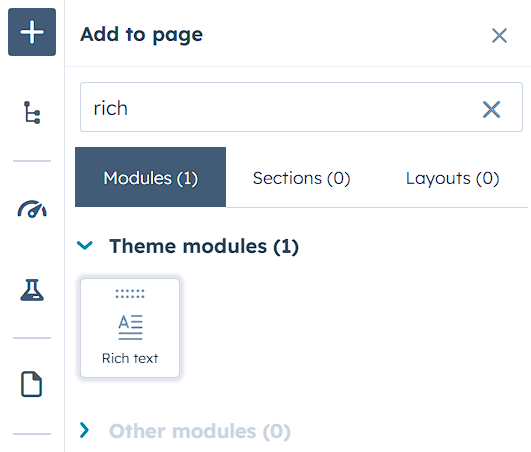
- Click the Advanced button then Source Code
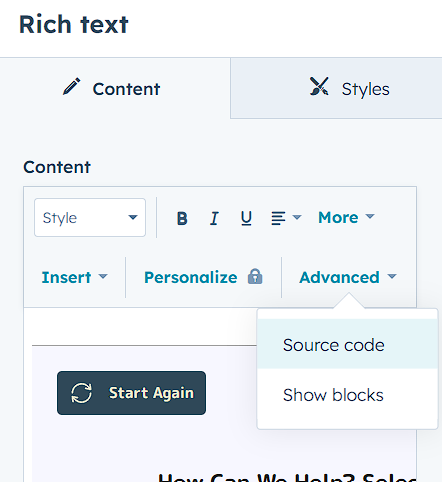
- Paste your embed code inside the HTML box.
IMPORTANT:
Ensure it shows up very similar to the following, otherwise you may need delete what comes up at first, and then copy and paste twice:
<iframe src=”https://app.priceguide.ai/estimator/XXXXXXXXXXX” width=”100%” height=”100%” style=”width: 100%; height: 75vh; border-top: 1px solid #999; border-bottom: 1px solid #999;” frameborder=”0″></iframe>
The XXXXXXXXXXX part is your unique URL for your estimator.
Step 4: Save and Publish
- Click Preview to check how it looks.
- Click Update or Publish to make it live!
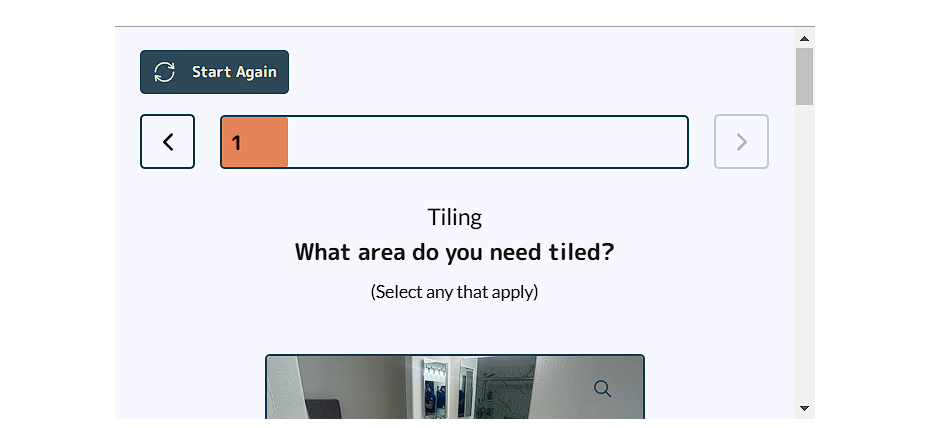
Final Notes
- Always check your page after publishing to make sure the estimator looks good.
- If the estimator doesn’t fit well on mobile, you may need to adjust the width in the embed code (use
"width:100%"for full width). - If you need help, contact PriceGuide.ai support.
Now go and start generating more leads with your pricing estimator! 🚀
On This Page:
Have More Questions?
We’d love to hear from you.